A lot of people think of Squidoo as a poor man’s blogging platform. And yes, it is free to use, but it can be a powerful way to make some sales or get visitors to your main website.
Squidoo refers to its platform as a personal publishing platform. Squidoo refers to its blog-like pages as lenses. It is free to set up an account and start creating lenses. Squidoo is the brain-child of Internet marketing genius, Seth Godin.
At the outset you should know that there are many, many top Clickbank gurus who have had top product launches on their own who use Squidoo regularly to promote other products as an affiliate. It is not a small time thing.
Squidoo provides about a couple dozen modules you can use to add content to your lens. The most important is the text module. You use this to add textual content to your lenses. You should know that you will likely need to add about three text modules to your lens before Squidoo will make it go live. If they feel your lens is light on content you will get a message to that effect when you click to publish your lens.
Two of the most important things to consider with Squidoo lenses are the title you choose for your lens and the URL you create with it. You should first decide on the keyword phrase you think most people would search for on Google to find your lens.
Once you decide on this you will want to include that phrase in your lens title. You should keep the keyword density of that phrase within about 2.8-3.2% in your textual content as well.
You can also select the URL you want for your lens if it isn’t already taken. All URLs will begin with http://www.squidoo.com/. You can add whatever you wish to the basic URL.
For example, you could input “organic-gardening” as your URL ending and you would have http://www.squidoo.com/organic-gardening as your URL. It is important to have your main keyword phrase in your URL to help with SEO purposes. It is fine to include dashes in your URL, but I do not recommend using underscores.
You can find Squidoo at Squidoo.com

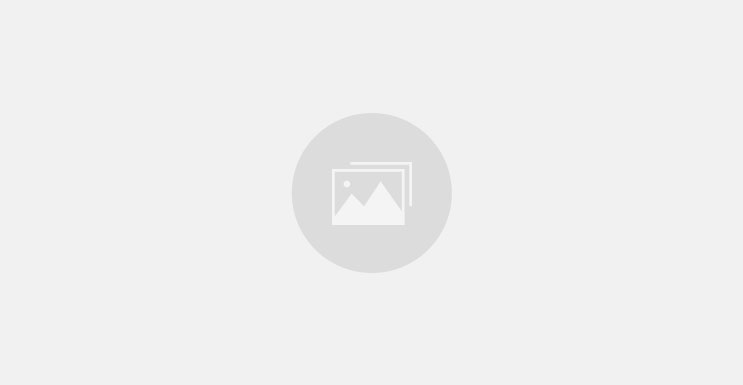

![Reblog this post [with Zemanta]](https://img.zemanta.com/reblog_e.png?x-id=9fd93247-db9a-4615-981f-73b2a206c0e1)

![Reblog this post [with Zemanta]](https://img.zemanta.com/reblog_e.png?x-id=7c49892a-6dea-4e46-b227-6d82275dceab)

![Reblog this post [with Zemanta]](https://img.zemanta.com/reblog_e.png?x-id=180e3ab0-7c9e-410e-93e6-fed1e50002cb)